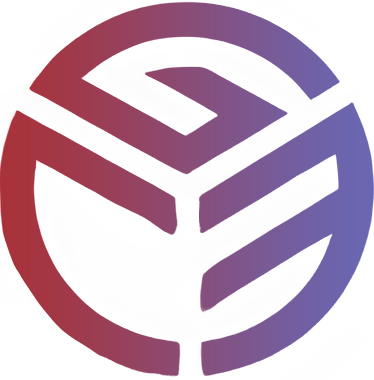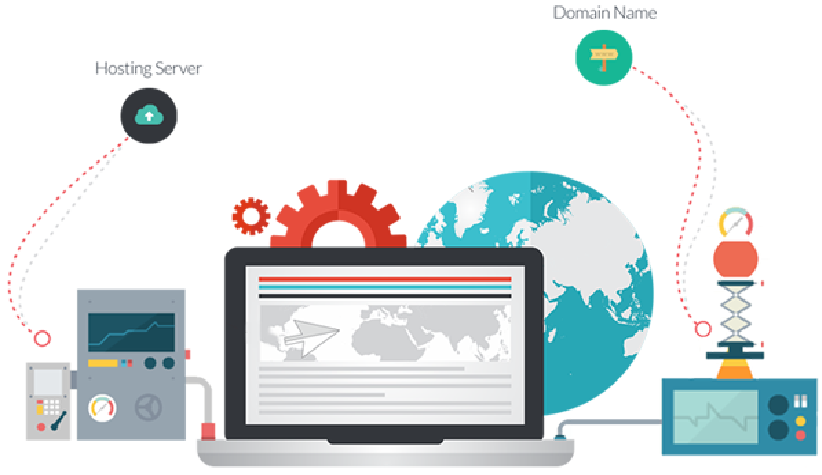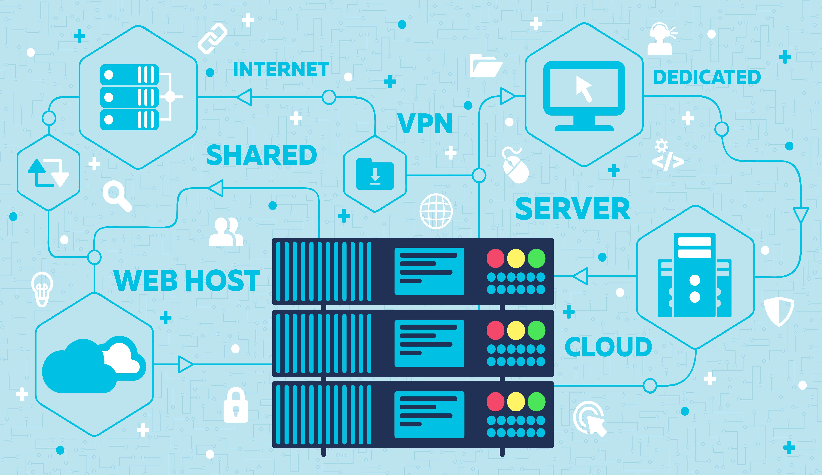How to Migrate Your Website to a New Hosting Provider
Migrating your website to a new hosting provider can seem like a daunting task, but with the right approach, it can be a smooth and hassle-free process. Whether you’re upgrading to a more powerful hosting solution or simply looking for a more reliable provider, this guide will walk you through the step-by-step process of migrating your website without losing data or causing downtime.
Step 1: Choose Your New Hosting Provider
Before beginning the migration process, it’s crucial to choose the right hosting provider that meets your website’s needs. Here are a few factors to consider when selecting a new host:
- Hosting Type: Make sure the new provider offers the hosting type (shared, VPS, dedicated, cloud) that aligns with your website’s requirements.
- Features: Ensure the provider offers necessary features like security, backups, email support, and scalability.
- Support: Look for a hosting provider with reliable 24/7 customer support, in case you run into any issues during the migration.
Step 2: Backup Your Website
Before making any changes, backing up your website is crucial. This step ensures you have a secure copy of your website, including all files, databases, and email accounts. Here’s how you can back up your site:
- Files: Use an FTP client (like FileZilla) to download all your website’s files from the current hosting server to your local computer. Make sure to get all the files in the root directory (public_html, www, etc.).
- Databases: If your website uses a database (like MySQL), access your web hosting control panel (cPanel, Plesk, etc.), and export the database via phpMyAdmin or a similar tool. This creates a backup of your website’s data.
- Emails: If you have email accounts tied to your domain, make sure to back up your email data to avoid losing important correspondence.
Step 3: Set Up Your New Hosting Account
Once you’ve chosen a new hosting provider and backed up your website, it’s time to set up your new hosting account. Depending on your hosting provider, the setup process may differ slightly, but typically you will need to:
- Choose a Hosting Plan: Select the hosting plan that fits your needs.
- Create Your Hosting Account: Sign up and provide necessary details to complete the account creation process.
- Set Up Domain and DNS: If you’re transferring your domain, make sure to point your domain to your new hosting provider’s nameservers. This is usually done through the domain registrar’s dashboard. If you’re moving an existing domain, ensure the DNS settings are updated accordingly.
Step 4: Upload Your Website Files to the New Server
After your new hosting account is set up, you’ll need to upload your website files and database:
- Upload Files: Use an FTP client to upload all the website files you backed up earlier to the new hosting server. Place them in the appropriate directory (usually
public_html). - Import the Database: If your website uses a database, log into your new hosting provider’s control panel and use phpMyAdmin or a similar tool to import the database backup you created in Step 2.
Step 5: Test the Website on the New Server
Before making the new site live, it’s important to test everything to ensure it’s functioning correctly:
- Preview the Website: Many hosting providers allow you to preview your website before pointing the domain to the new server. You can do this by accessing the site through a temporary URL (provided by your host) or using a hosts file edit on your computer.
- Test Functionality: Check all pages, images, forms, and interactive features to ensure they work as expected. Verify that all links are functioning and that the site is loading properly.
- Test Email Accounts: If you use email accounts with your domain, test the email functionality by sending and receiving emails to ensure it’s working properly on the new server.
Step 6: Update DNS Settings
Once you’re satisfied that your website is working correctly on the new hosting provider, it’s time to make the switch:
- Update Nameservers: Log into your domain registrar’s dashboard and update the nameservers to point to your new hosting provider. Your new host will provide the correct nameservers to use.
- DNS Propagation: It may take anywhere from a few minutes to 48 hours for DNS changes to propagate across the internet. During this time, some visitors may still be directed to your old hosting provider, while others will be directed to the new server. Ensure that both servers are running until the DNS change fully propagates.
Step 7: Monitor and Troubleshoot
After the DNS changes have propagated, it’s time to closely monitor your website for any issues:
- Check for Broken Links: Use online tools to check for any broken links or missing resources on your site.
- Monitor Site Speed: Keep an eye on your website’s performance and loading speed to ensure that the migration hasn’t caused any slowdowns.
- Check Security Settings: Review security settings on your new server to ensure SSL certificates are correctly configured, firewalls are in place, and other security measures are enabled.
- Address Any Issues: If any problems arise, contact your new hosting provider’s customer support for assistance. They can help resolve issues and ensure everything is running smoothly.
Step 8: Cancel Old Hosting Account
Once you’ve confirmed that the migration is complete and your website is functioning perfectly on the new host, you can safely cancel your old hosting account. Make sure you’ve fully backed up your site before closing the old account, just in case you need to reference it later.
Conclusion
Migrating your website to a new hosting provider doesn’t have to be a stressful experience. By following these steps—choosing the right host, backing up your website, testing everything on the new server, and updating your DNS settings—you can ensure a smooth transition with minimal downtime.
Remember, the key to a successful migration is preparation. Take your time to double-check your files and settings before making the move to avoid any potential issues. If you run into any difficulties, most hosting providers offer excellent customer support that can assist you throughout the process.